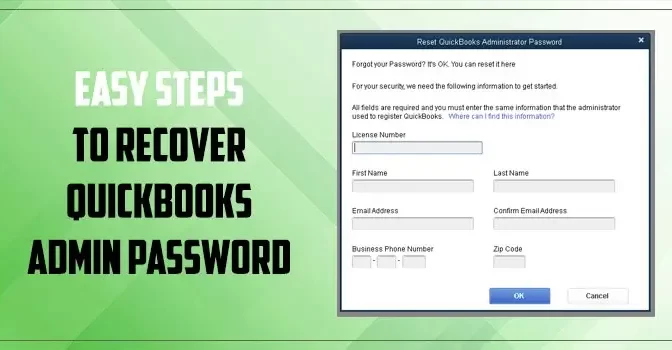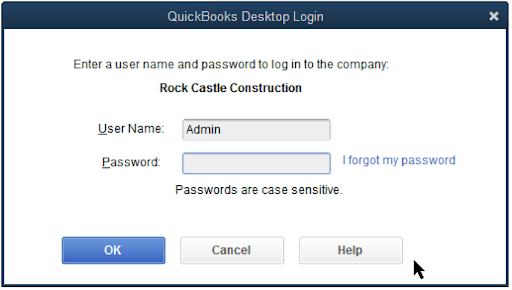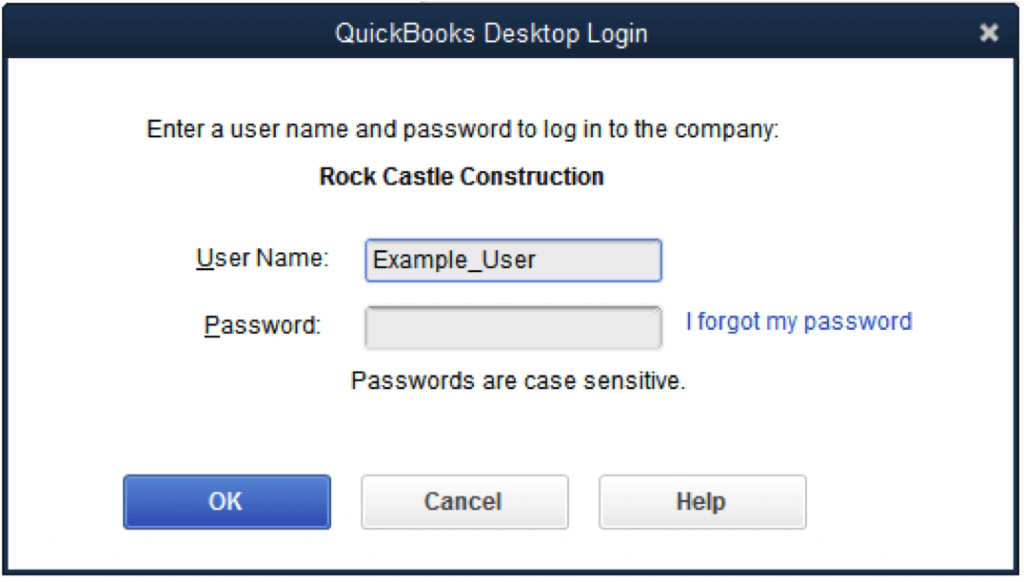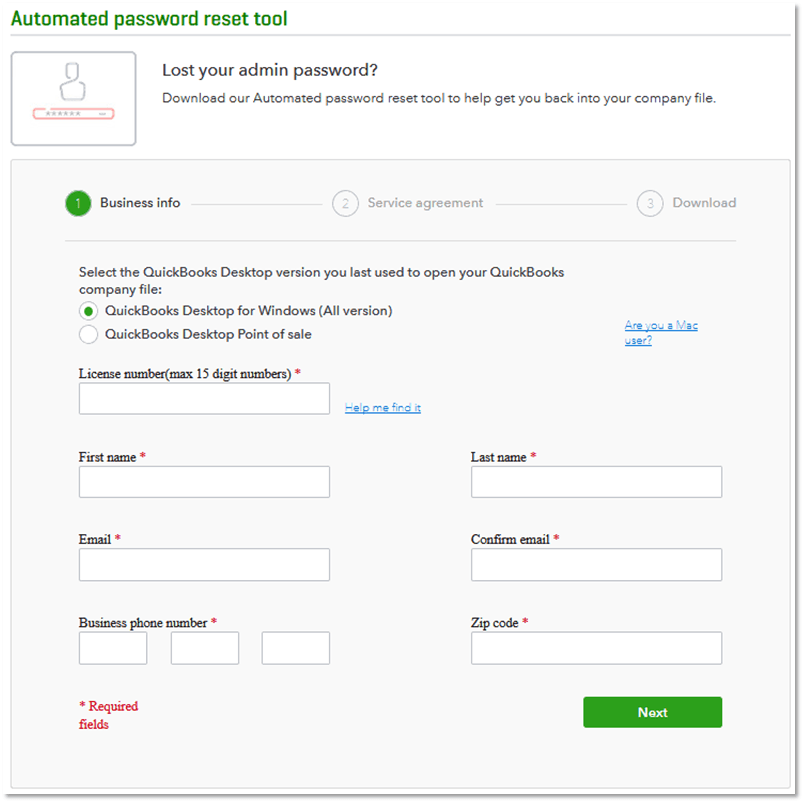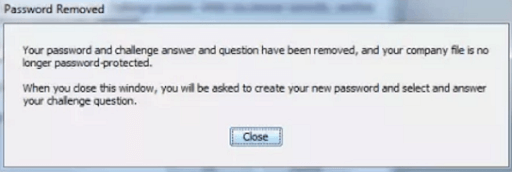QuickBooks is a cutting-edge accounting tool that helps small to mid-sized businesses store, manage, and share crucial financial data. The password-protected accounts in QuickBooks ensure the utmost safety of your financial files. Moreover, you can share the company file and grant them different levels of password-protected access permissions. However, we deal with numerable passwords in our day to day life, and it is common to lose your passwords for a number of possible reasons. Fret not! You can recover the QuickBooks admin password with a few simple steps described in this post.
Intuit’s Simple Admin Password Reset Procedures | How to Recover or Reset
Resetting admin password can be a demanding task if you don’t know the exact resetting process. However, there are two main procedures to recover the lost admin password in QuickBooks: Manually and by using QuickBooks Password Reset Tool.
1: Recover QuickBooks Admin Password Manually (2022 or Newer Versions)
Before you proceed further to reset the password in QuickBooks Desktop manually, you need to check the type of account you are performing the steps for. In QuickBooks, there is an admin password and a user’s password. First of all, you have to determine the type of password and then you can perform the steps for a manual admin password reset.
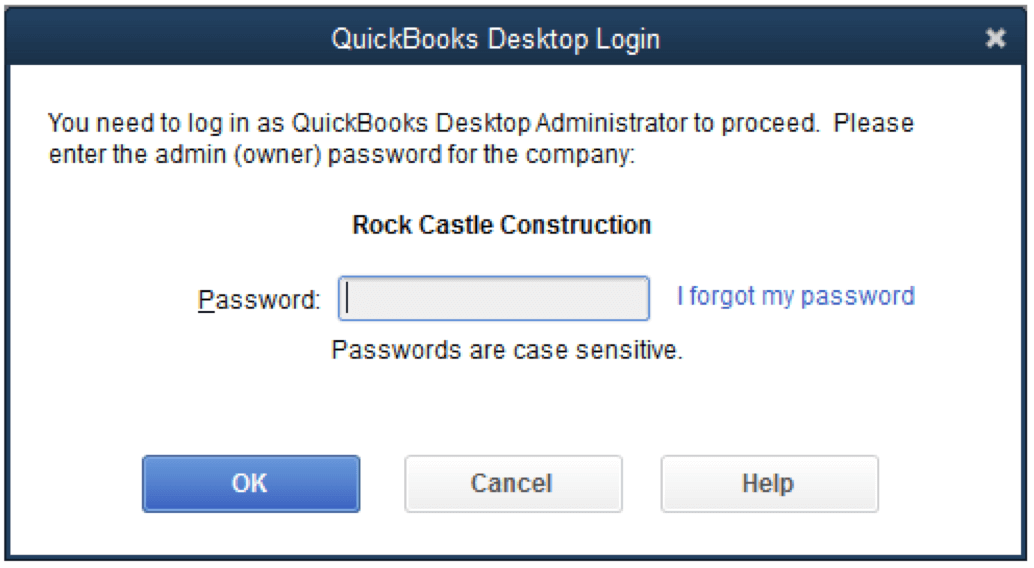
Step 1: Determine the Type of Password
There is a crucial difference between changing the admin password and the same for a user’s password. It gets perplexing for the users in most cases. To check, you need to consider the below-given points:
- If you enter only the password during the sign-up process.
- When the user name is Admin or the name you have created for the admin.
- If you are a user, then the admin is authorized to change your password.
Step 2: Reset QuickBooks Admin Password
Now that you know that the password type is manual, you can perform the below-given steps to recover QuickBooks admin password:
- Launch QuickBooks and go to the login window of the program.
- In the same window, you have to click “I forgot my password”.
- Now you have to choose an email address from the drop-down list and hit Next.
- By entering the email address, you can receive a token on it, which can help you reset the admin password.
- Enter the token in the specified area and set a new password for the QuickBooks Admin account.
Note: If you are not able to locate the token’s email, then you also need to check your spam folder.
If you don’t see our email address in the drop-down list, choose the “Don’t see your email in the above list?” option. Follow the on-screen instructions to get the job done.
2: Manually Resetting QuickBooks Password for 2021 or Older Versions
Reset Admin Password | Tips and other Reminders
If you are using QuickBooks Desktop 2021 or an older version, then you need to perform the below-given steps to recover QuickBooks admin password:
- In the QuickBooks Desktop login window, click “I forgot my password”.
- Now enter the below-listed information in the form:
- Enter license number and your QuickBooks version. (For license number, press F@ in the login window).
- Enter the name, phone number, email address, and ZIP code.
Note: The information should be the same that was provided at the time of product purchasing. You can get this information by logging into your Customer Account Management Portal (CAMPS).
- Once all the information is given click OK. If the provided information matches, you will get the password recovery code on your primarily listed email address (in the spam folder).
- Now QuickBooks will guide you in resetting your admin password.
Reset User Password | Recover QuickBooks Password | QuickBooks Desktop Administrator
If you want to recover the QuickBooks user password, follow the below-demonstrated steps:
- Launch QuickBooks Desktop application and sign in with admin login credentials.
- Now go to the Company and then choose the Set Up Users Passwords option.
- Next, select Set Up Users.
- Enter the admin password if prompted.
- Now from within the User List, choose the user for which you need to reset the QuickBooks password.
- Moving ahead, choose Edit User, click Next, and choose Finish to end this process.
If you are having trouble resetting the user’s password by this method, make sure that the information you have provided is exactly matching to that in CAMPS. If you are still having any technical unease in performing the steps, use the Automated Password Reset Tool for QuickBooks.
3: Utilize Automated Password Reset Tool for QuickBooks Admin Password Recovery
The next method is to use Intuit’s QuickBooks Password Recovery Tool. Below are the steps:
- Visit Intuit’s official website and download QuickBooks Password Reset Tool.
- Next, go to the Download folder and then double-click on the QuickBooks Auto Data Recovery utility.
- Moving ahead hit Browse and then choose the locked company file.
- Now click Next and then sign in to the account liked to the QuickBooks.
- You will now receive a security code from Intuit.
- Enter the security code correctly in the password reset window.
- After that, create a strong password to protect your QuickBooks company file and click Next.
- Wait for the password reset tool to complete its task.
- Once done, open the QuickBooks company file and try to log in it with the new password.
- Click OK, and use this password for opening your company file.
Things to Keep In Mind When Resetting QuickBooks Admin Password
The security of your financial data is very important and using a strong password can help you protect it. However, when choosing your password, you need to consider the below-given points:
- Use a strong password; a strong password is a combination of alphabets, numbers, and special characters. Moreover, you can change the case of the alphabet to make it stronger.
- A good password is easy to remember, but difficult to crack.
- Don’t use any social information in the password, such as mobile number, partner’s name or others.
- Prevent your password from side peeping and people with nefarious intentions. Don’t share until fully confident.
- Don’t use the same password or a password pattern for different online accounts.
- Changing your password periodically is good for your QuickBooks company files.
Related Article: How To Fix QuickBooks Error The File Exists?
Final Words!
The handy steps described in this post can help you in resetting your QuickBooks admin password via manual and automated procedures. Choose your password carefully as it is crucial for the security of your financial data. For any technical assistance or help on QuickBooks admin password reset, feel free to dial our QuickBooks helpline number. We are just a call away!